MAE Support Services
Printing & Copying Locations
MAE has two printing/copy locations: 211 Bell Hall and 331 Jarvis Hall.
Adding the MAE Departmental Toshiba Printer to a UB Supported Windows Computer:
Connecting to a specific printer from Windows 10:
1. Click in the empty search box next to the start button and type in one of the following paths:
a. To Add the Bell printer: \\gutenberg.sens.buffalo.edu \maebelltosh5506
b. To Add the Jarvis printer: \\gutenberg.sens.buffalo.edu \maejarvistosh5506
2. Press the “Enter” key.
3. If prompted for credentials you need to enter the following:
a. Check the box to remember your credentials/password (it is VERY IMPORTANT that you check this box).
b. For username enter: ad\username (where username is your UBit name - you MUST have the ad\ in front of your username for this to work).
c. For password enter your UBit password (the one you use for email and MyUB).
4. Click “OK”.
Adding the MAE Departmental Toshiba Printer to a UB Supported Mac Computer:
1. Open the "Applications" folder on your Mac and double click to launch the "Self Service" application.
2. In "Self Service", click on the "MNO" category from the left column in the window.
3. Click the "Install" button located below the printer you wish to add:
a. For the Bell printer, select "MAE Toshiba - Bell Printer".
b. For the Jarvis printer, select "MAE Toshiba - Jarvis Printer".
MAE Mail Process
Please note that no personal mail can be sent or delivered to UB. The mailroom [211 Bell] is swipe card access. If you would like to send mail, you can contact Joshua Sugg or the Department GA for postage.
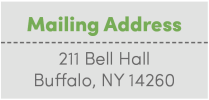
Reimbursements and Travel
Through Concur, you will have the ability to submit your own travel receipts for reimbursement.
Getting Started Guide for Concur Travelers and Non-Travelers
As a traveler or non-traveler in Concur, use this guide to learn about your role and how to get started using the system.
Travelers in Concur: As a traveler, you can use Concur to request and book your business travel arrangements and will use it to submit your business travel expenses for reimbursement.
Non-Travelers in Concur: As a non-traveler, you will use Concur to submit your business non-travel expenses for reimbursement.
Please reserve a few minutes to complete the following. When finished, you may begin using Concur.
1. Watch the Concur Training Video
- For an overview of Concur and how you will use it, log in to UB Edge to watch the training video.
- More training videos will be added to UB Edge as they become available.
2. Log in to Concur to Complete Your Profile
- To log in, go to the Travel and Expense Reimbursement System webpage. Click the blue login button and sign in using your UBITName and password.
- Follow these instructions to set up your Concur profile.
- Follow these instructions to activate e-receipts.
3. Learn About Your Role in Concur
- Everyone in your department has a specific role in Concur. Your department cannot successfully submit expense reports without the participation of each role.
- To learn about your role in Concur and the steps you will follow, go to the Travel and Expense Reimbursement System webpage.
- In the section On This Page, click Roles in Concur Travel and Expense System then click the tab for your role.
4. Access Concur Training Resources
- For training resources, go to the Travel and Expense Reimbursement System webpage.
- In the section On This Page, click Access Training Resources, then click View Training Resources.
5. Contact for Concur Training, Help and Support
- If you have any questions, contact your Assigned Program Support Specialist.
- If you require further assistance, contact the Travel and Expense Team.
Purchasing
Purchases can be initiated through The MAE Purchasing Form. General purchasing guidelines are posted on the Procurement website:
Tenure Process
Each tenure and promotion case is evaluated individually within the context, constraints, and circumstances of the faculty member under consideration. Note that it is possible to stop your tenure clock under certain conditions.
Sabbatical Request Process
Sabbaticals can be requested for one semester at full pay or two semesters at half pay. Faculty members requesting sabbatical must have completed 12 semesters of consecutive full-time service to be eligible.
Completed forms should be submitted to the Department Chair for initial review.
MAE Student Advising
Students have the opportunity to select their preferred faculty advisor and are informed that it is their responsibility to schedule meetings with their advisor. Your advisees may also reach out to you regarding:
- how the student is doing in the program, and suggestions for how he/she could do better
- the student’s career aspirations and related questions
- choice of technical electives
- undergraduate research opportunities
- graduate school opportunities
Accepted Juniors and Seniors must meet with their MAE Faculty Advisor every semester prior to registration in the following core courses:
- MAE311 Machines and Mechanisms I
- MAE340 Dynamic Systems
- MAE424 Aerodynamics
- MAE434 Aircraft Design
- MAE451 Design Process and Methods
- MAE494 Senior Design
Additional Information can be found at: https://academics.eng.buffalo.edu/faculty-advisement/
Graduate
Each student is assigned a preliminary advisor upon admission who will help the student decide in which courses to enroll the first year. Preliminary advisors are members of the Graduate Studies Committee. During the first semester, students will meet with MAE department faculty to find a common research area or interest and identify an academic advisor.
To recruit graduate students, contact the Graduate Studies Director for recent applications via UBbox.
MAE Website
The MAE website is currently managed by Sarah D'Iorio of the SEAS Office of Communications.
Faculty Profiles
You will work with Sarah to add/modify content to your MAE Faculty Profile located on the MAE website. We follow specific branding standards regarding information and layout. You may email Sarah directly at sdiorio@buffalo.edu or use the SEAS Faculty Profile Request Form for profile changes.
Personal or Lab Websites
If you decide to have your own personal and/or lab website, you will be responsible for creating and managing this. UBIT offers suggestions and basic guidance on this.
MAE: Mechanical and Aerospace Engineering
SEAS: School of Engineering and Applied Sciences
ATC: Assistant to the Chair
SENS: Science and Engineering Node Services
UBIT: University at Buffalo Information Technology
HUB: UB’s Student Information System (PeopleSoft)
SIRI: Strategic Information Reporting Initiative (Data Reporting)
UGSC: Undergraduate Studies Committee
GSC: Graduate Studies Committee
SPS: Sponsored Projects Services
IFR: Income Fund Reimbursable
RF: Research Foundation
IDI: Interdepartmental Invoice
EPTF: Electronic Personnel Transaction
EREQ: Electronic Requisition