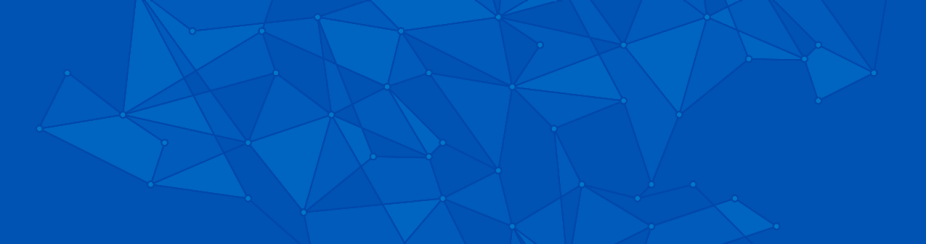SEAS Academics Portal
The SEAS Academics Portal is a collection of academic planning tools for students, faculty and staff in the School of Engineering and Applied Sciences. This page highlights the tools that are most useful to faculty and staff, as well as provide tutorials.
If you have any issues using the following tools in the SEAS Academics Portal or need assistance, please contact Kate Doran, Assistant Dean for Academic Services.

Personalized Flowsheets give you a concise view of student progress through degree programs, and are particularly helpful for faculty and professional staff advisors.
Flowsheets are viewed in the following formats:
General: shows degree requirements in a standard eight semester plan
General Planner: mirrors General view with data taken from the student’s Planner report in HUB
Planner Check: identifies inconsistencies in the Planner report. These may include:
- Courses planned out of sequence
- Exceeding the maximum credits per term
- Planning courses in semesters that they are not offered
Real Term: shows courses grouped by the actual term taken
Real Term Planner: mirrors the Real Term view, with data taken from the student’s Planner report in HUB.
Readiness: indicates a student’s readiness to take courses based on completion of requisites
Personal flowsheets are interactive and dynamic. Students can click on the boxes to see which course can be used to satisfy a requirement (General) or see the requisites (Readiness). Clicking on the course number will open a link to that course in the Undergraduate Catalog.

The Undergraduate Academic Review dashboard allows Chairs, Directors of Undergraduate Studies, Academic Advisors, and Academic Coordinators to manage communications to students in academic difficulty and develop targeted outreach.

The Graduate Academic Review dashboard allows Chairs, Directors of Graduate Studies, Academic Advisors, and Academic Coordinators to manage communications to students in academic difficulty and develop targeted outreach.

View current, past, and future course schedules by decanal area or subject. Chairs and department schedulers can download this information to help develop future class schedules, teaching assignments, and more. Faculty, advisors, and students can all use the Course Schedule Viewer to help plan class schedules.

Academic Advisors and Academic Coordinators can monitor degree candidate progress, including completion of all degree requirements and reporting information to the Office of the Registrar (i.e. program honors).

View how major requirements are coded on the Academic Advising Report (AAR) and look up course pre- and co-requisite coding in the HUB Course Catalog.

Course enrollment projections are based on historical enrollment and admissions data. Chairs and department schedulers can use these projections to make decisions about course capacities and anticipate demand.

Academic Coordinators can submit requests for exceptions to undergraduate Academic Advisement Reports (AAR) to the Office of Academic Affairs for review. Note: requests for individual exceptions allow a course that is not typically approved to satisfy a requirement are generally not approved. Instead, departments should contact Kate Doran, Assistant Dean for Academic Affairs, to see if a minimal curriculum change proposal is needed.

Directors of Undergraduate Studies and Undergraduate Academic Coordinators administer faculty advisement information, like faculty caseloads and program guidance for both faculty advisors and advisees.

Faculty can view students with exam conflicts in their classes, and department administrators can view all conflicts within a department or decanal area.

Departments manage force registration requests, including departmental add/drop, exception registration, and course outside of career requests.

Graduate Academic Coordinators, Program Support Specialists, and Dean’s Office staff manage fully-funded PhD student records, including RA and TA appointments.

Students submit requests for OPT letters via the SEAS portal. If their Academic Advising Report (AAR) is collapsed, the OPT letter will be automatically generated. If the AAR is not collapsed, the associated Academic Coordinator will be notified via email to review the request.

Obtain enrollment, retention, admission, and degree data for specific majors, groups of majors, or groups of students. Use admission type, demographic, and student group filters to identify specific populations of interest. Users may also retrieve lists of students active in a major(s) as well as class registration lists.

Create custom surveys or surveys from templates. Surveys can be open to all UB, or specific students, or anonymous (open to all with the link). Summary statistics are generated from responses, and users can export individual and aggregate results.